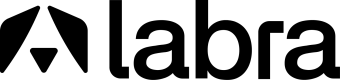Labra account setup
This article will help you understand the steps involved in setting up your Labra account.
STEP 1
- Go to https://app.labra.io/signin/register and sign up by providing the following details:
- Enter your company email address
- Set a password for your account
- Ensure that your password has the following:
- At least 8 character(s)
- At least 1 number(s)
- At least 1 symbol(s)
- At least 1 lowercase letter(s)
- At least 1 uppercase letter(s)
- Does not contain part of the user name
- Does not contain 'First name'
- Does not contain 'Last name'
- Ensure that your password has the following:
- Enter your first name
- Enter your last name
- Click on the checkbox to agree with the Terms & Conditions
- Hit the ‘Sign up’ button
- You will receive a verification email from Labra on the mail that you provided during signing up.
- Open the email and click on the button - ‘Setup Your Account’.
- Once you are done, navigate to the Sign in page - https://app.labra.io/signin.
- Enter the email address and password that you set for your account.
STEP 2
- Once you are inside the platform, click on ‘Select’ inside the Labra Flyout box.
- Click on ‘AWS’ as your Cloud Provider and again click on the ‘Continue’ button.
STEP 3
- Fill out the company details form on your screen with the following details:
- The kind of listing you want to create via Labra Flyout
- The category of product you want to list
- The country in which your business is legally registered (incorporated) or organized in.
- Fill your company name
- Company website
- Industry
- Partnership type
- Click on the checkbox at the end agreeing to all Terms & Conditions.
- Click on the ‘Continue’ button at the bottom right of the screen to move to the next step.
Please note:
- You can add your team members to help you fill out this form by simply inviting them.
- Follow the below steps to invite members:
- Click on the ‘Invite team members’ button on the sidebar below the Team members section.
- Add the email address of members who can help in providing you with the required information and complete the required details.
- Select a role which you would like to assign each invited member.
- Once all emails are added, you can click on the ‘Invite’ button at the bottom right of the pop-up.
- Emails will be sent out to each of the invitees and they can sign up & set up their Labra account in the similar way as explained in Step 1.
- Once they enter the platform they will be able to see the same form which you are required to fill and can asynchronously fill the same.
STEP 4
- The last mandatory step is for you to complete the Cloud Settings, where you will be required to give the following details:
- Your AWS account name from which you want to list your account
- Your corresponding AWS Account ID
- Click on the ‘Launch Cloudformation Stack’ button in the Production environment ARN section.
- Once you are done creating the stack, copy and paste the correct values in the following fields:
- CAS SNS Topic
- S3 CAS Bucket ARN
- Platform role
- Click on the ‘Test connection’ button inside the Production environment ARN section once the above details have been submitted.
- If the connection is established successfully, click on the ‘Submit’ button at the bottom right corner of the page.
These are the steps required to complete your Labra account setup.
Updated over 1 year ago